Download and Login to Buffer (It’s Free)
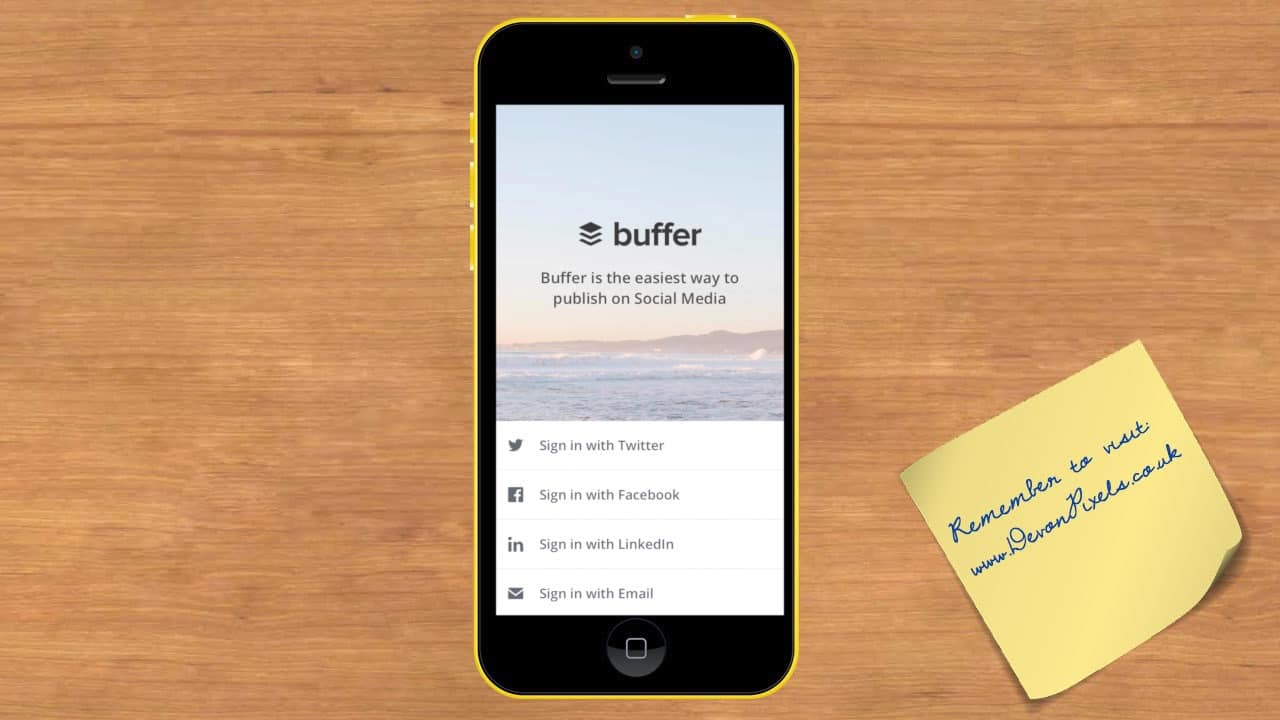
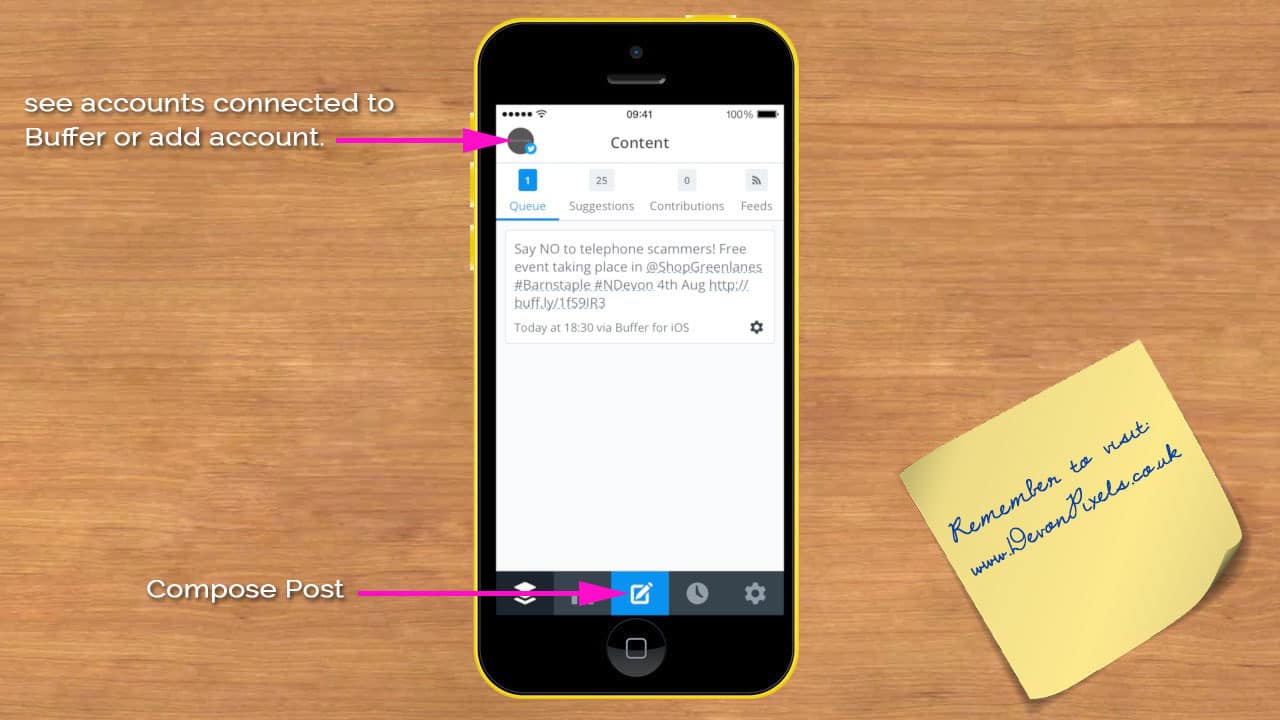
Tap the icon in the top left of the screen you will see all the accounts your Buffer is connected to. You can also add your other accounts from the next screen.
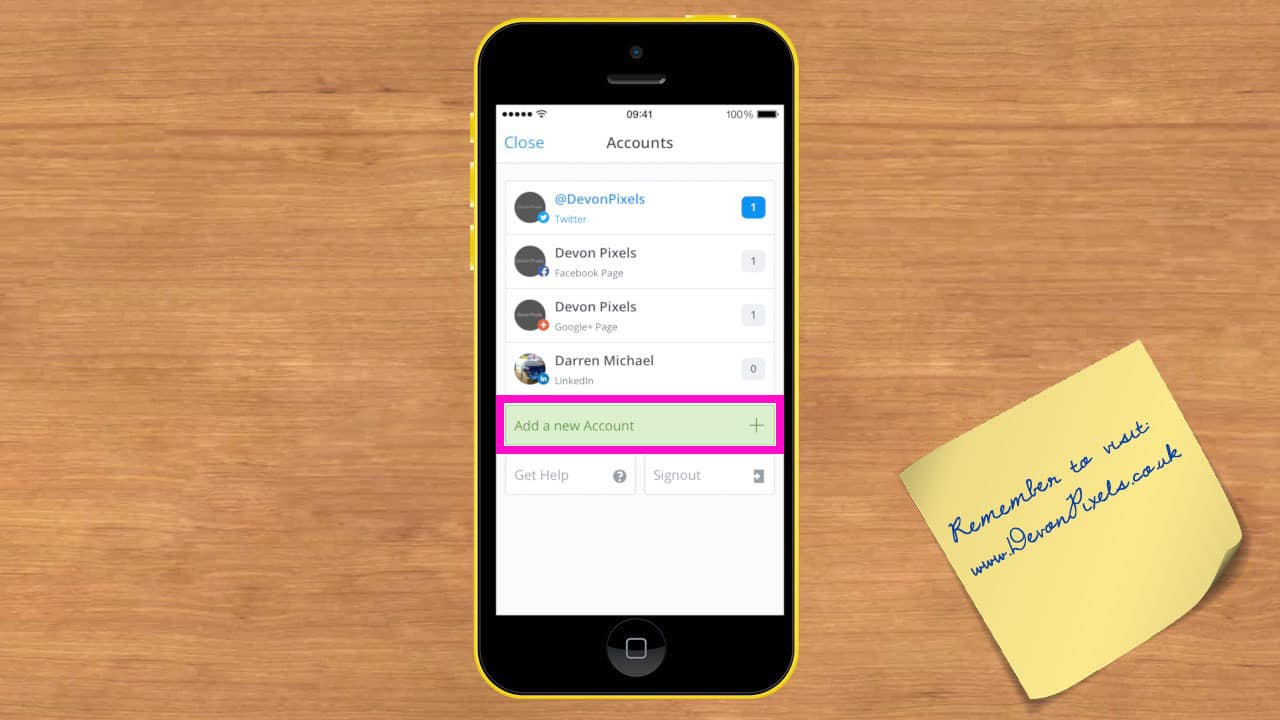
Which bits do what…
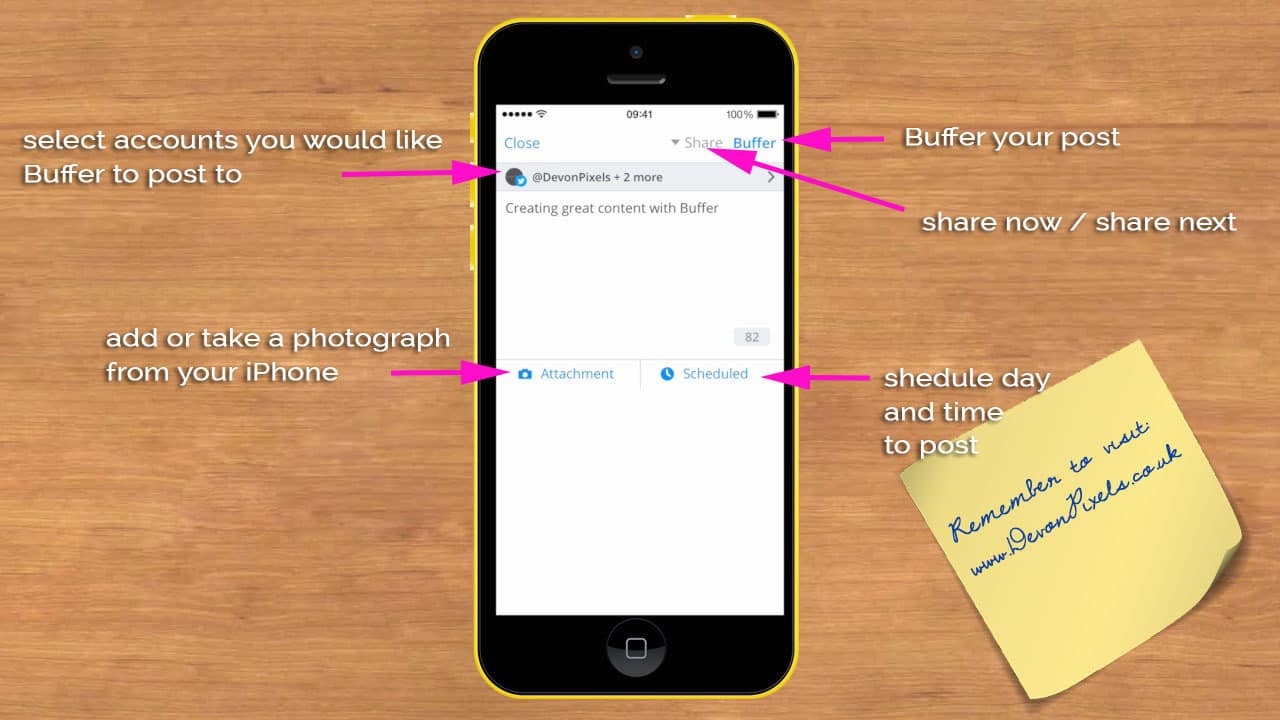
if you tap ‘Attachment’ you are able to take a photo, Choose a photo from your library or quickly use the last picture taken, see below;
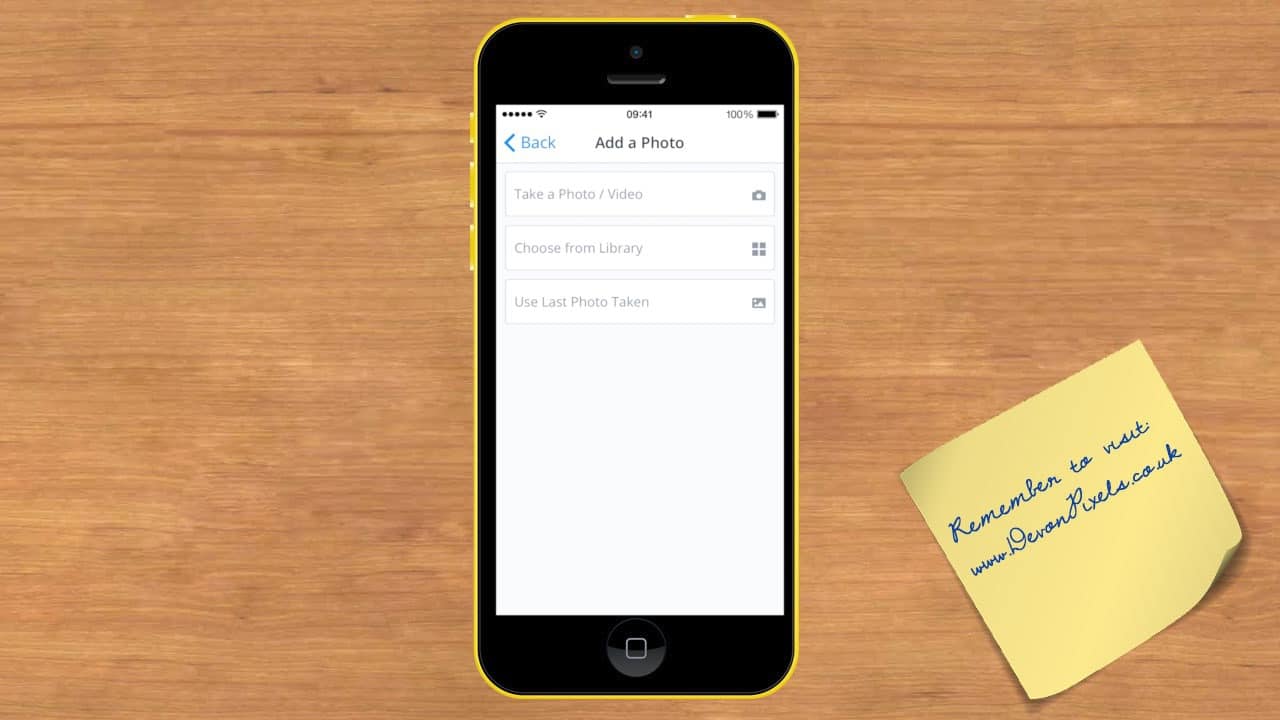
By tapping the grey bar you can select the accounts you would like your post to be sent, see below;
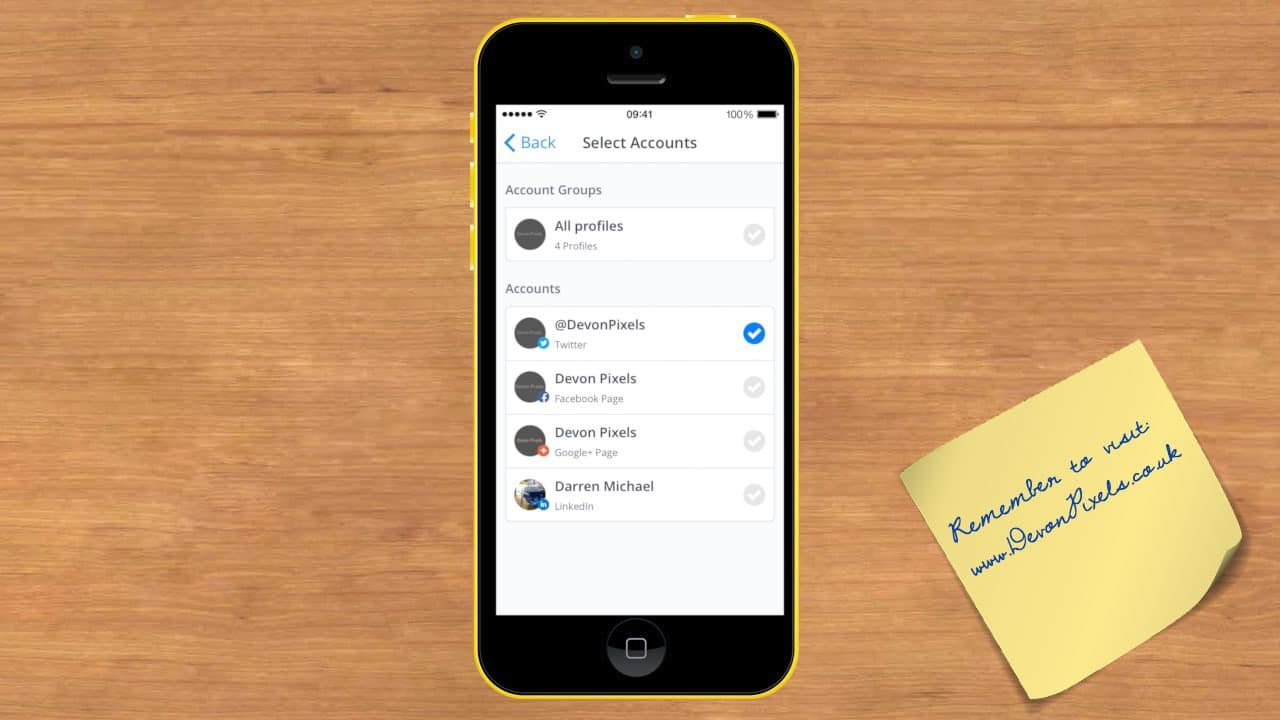
By tapping ‘Scheduled’ you can pick a day and time you would like your post to be sent, see below;
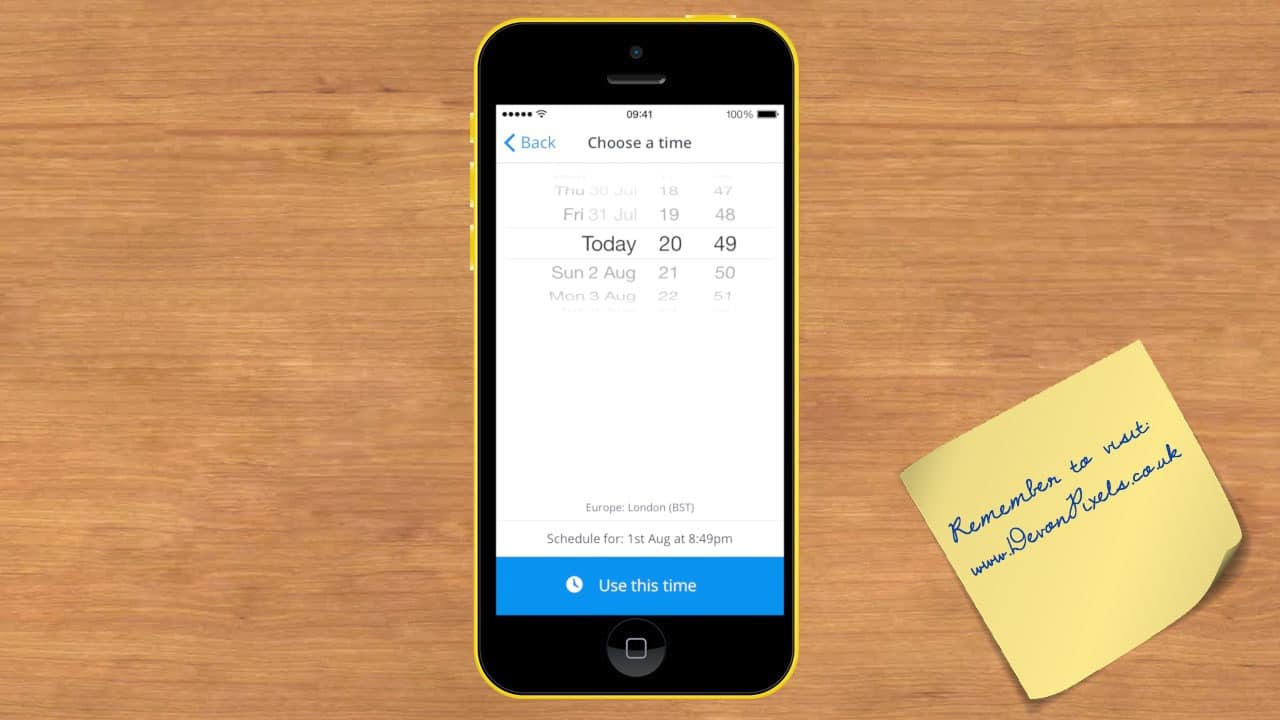
Tap ‘Use this time’, then ‘Buffer’ to schedule the post.
If you would like to share your post instaly, or make it next in your que tap ‘Share’ and either ‘Share Now’ or ‘Share Next’
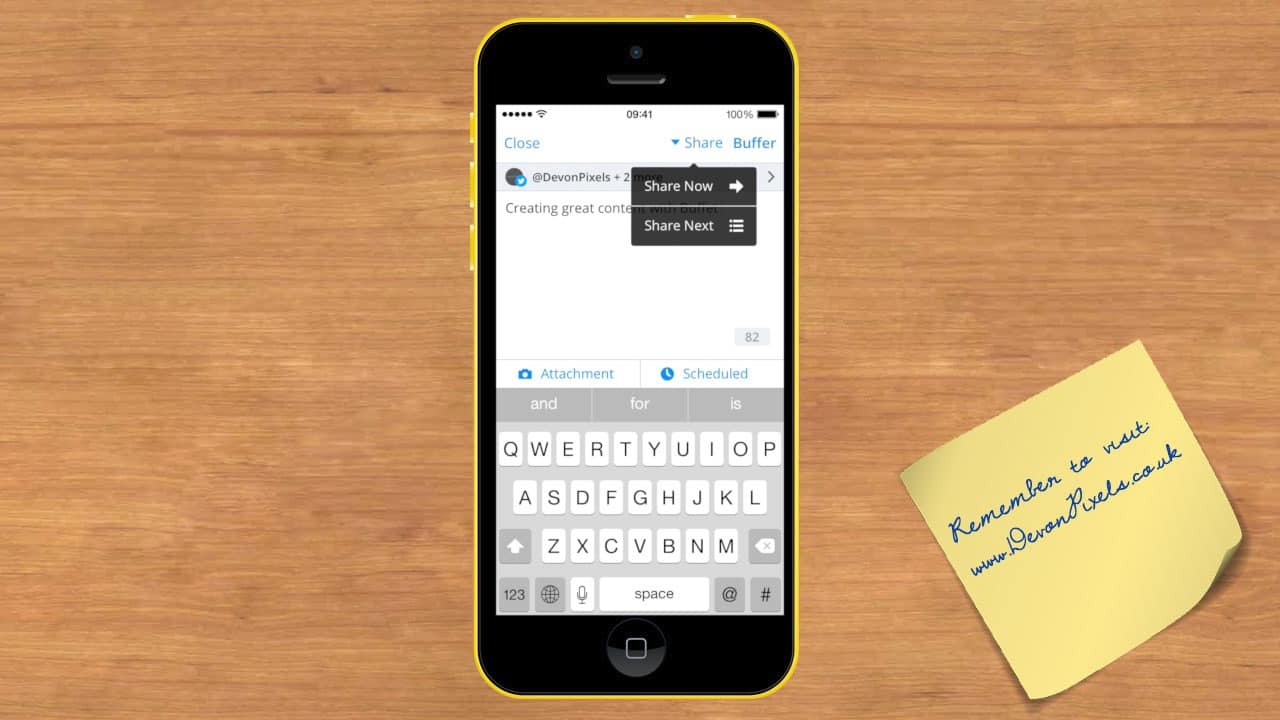
Sharing Content from Safari
If you have found a web page you would like to share with your social networks you can simply tap the share icon shown below…
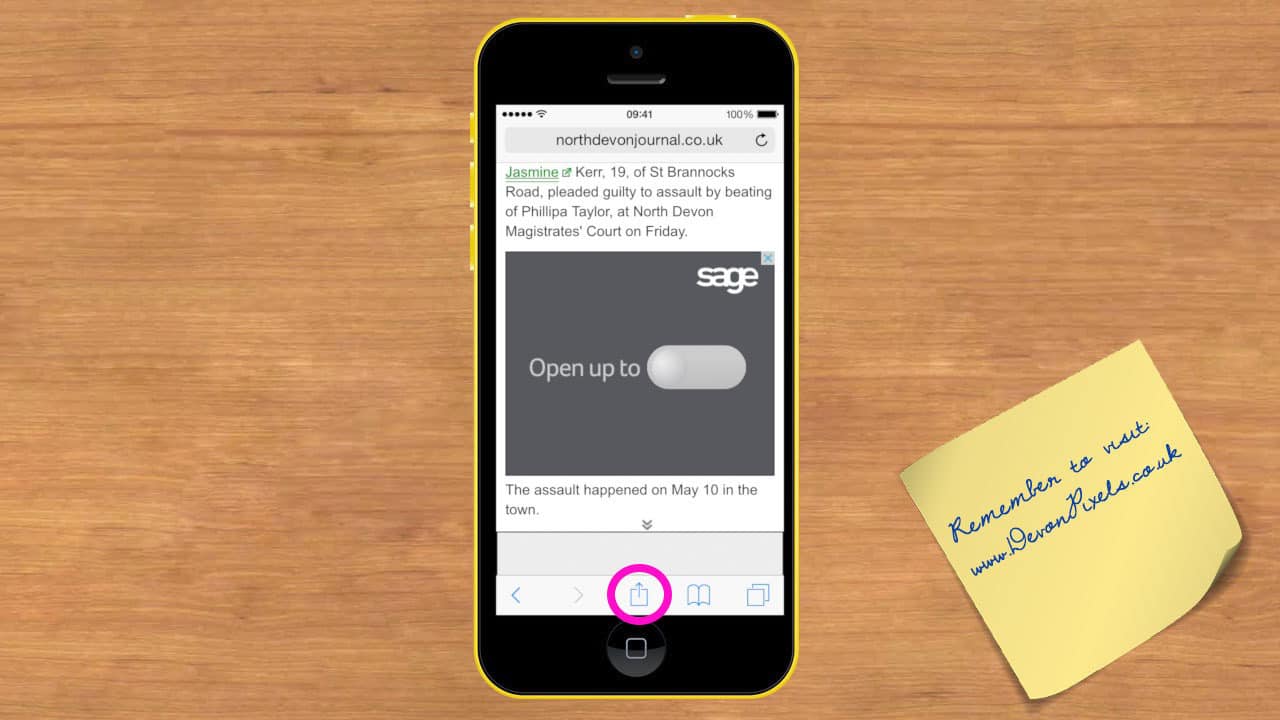
then tap the Buffer icon (shown below)
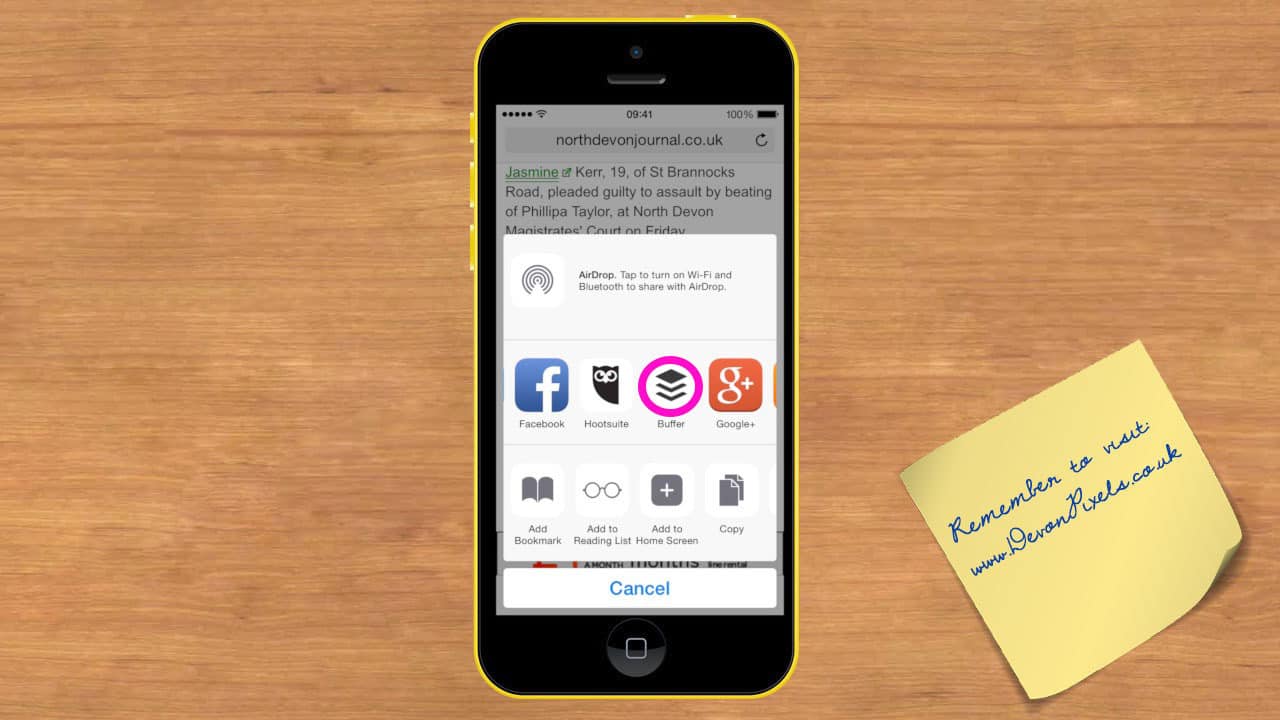
If you do not see the Buffer icon tap the ‘More’ icon (shown below)…
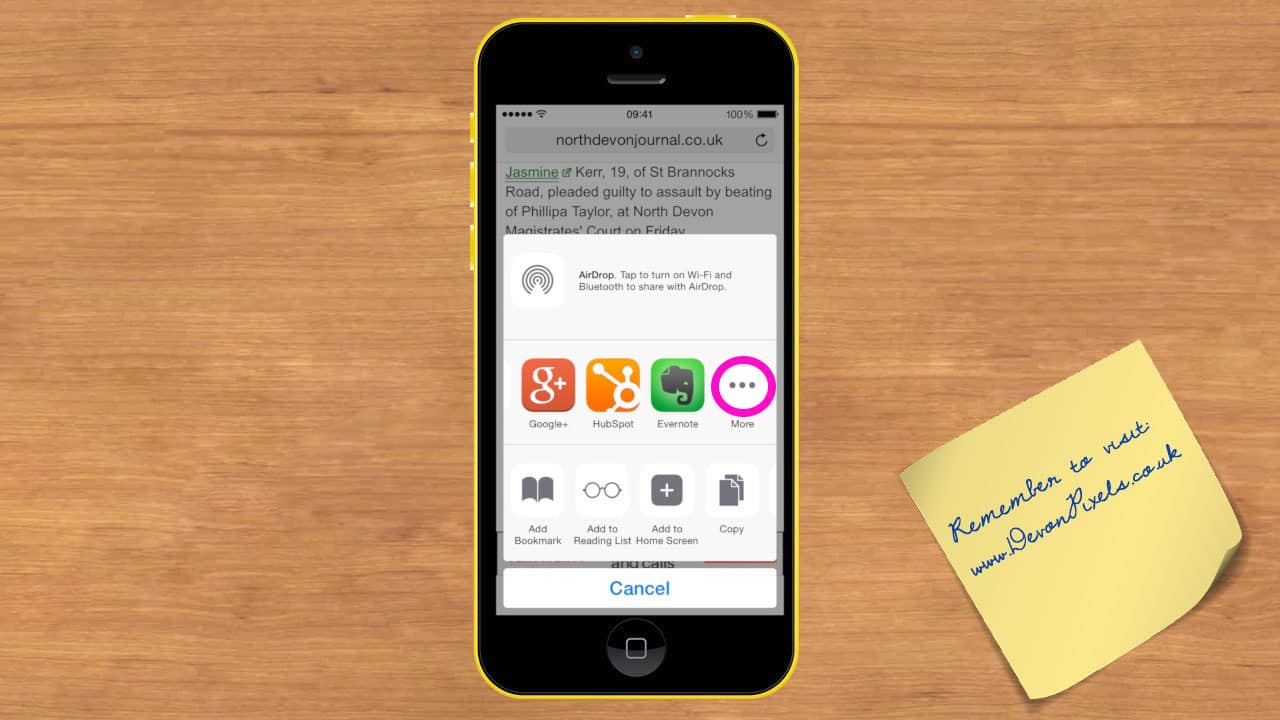
And make sure your Buffer is switched on for sharing.
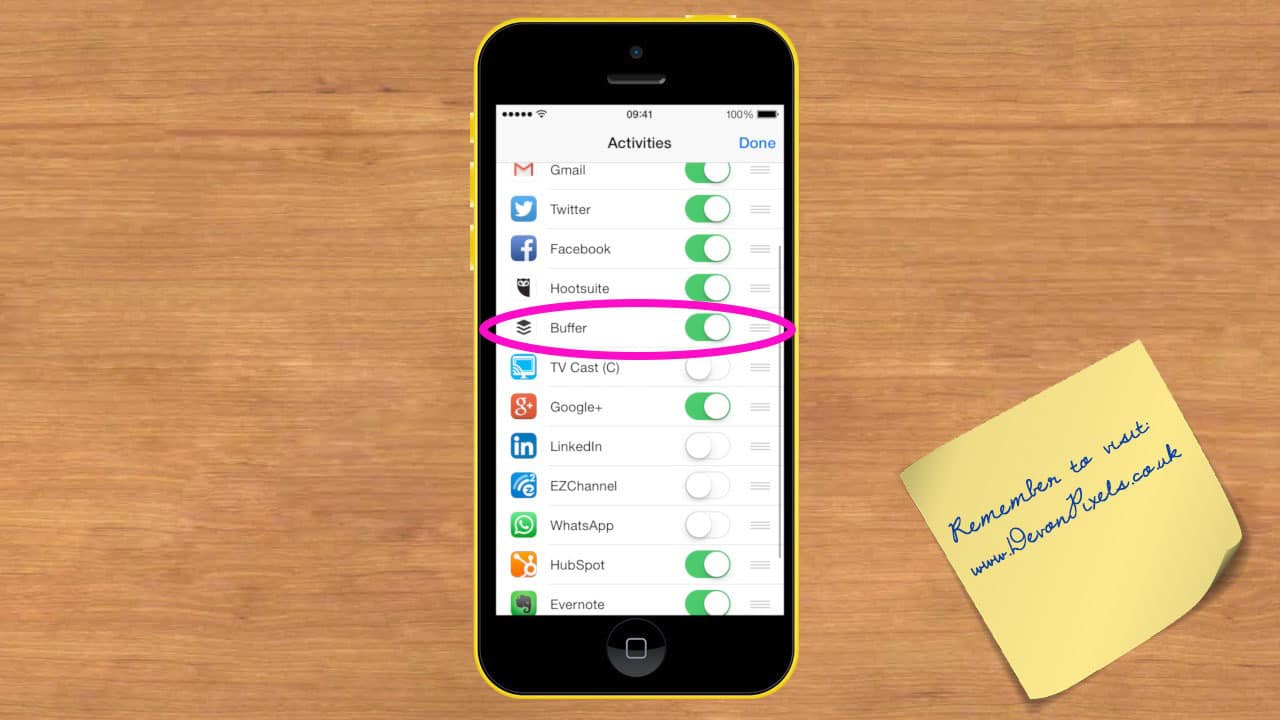
After tapping the Buffer icon the headline and link will appear in Buffer. Don’t forget to select the networks you want to share with by taping the grey bar.
You can edit the content, schedule or even add a photo. Once you have what you want tap Buffer.
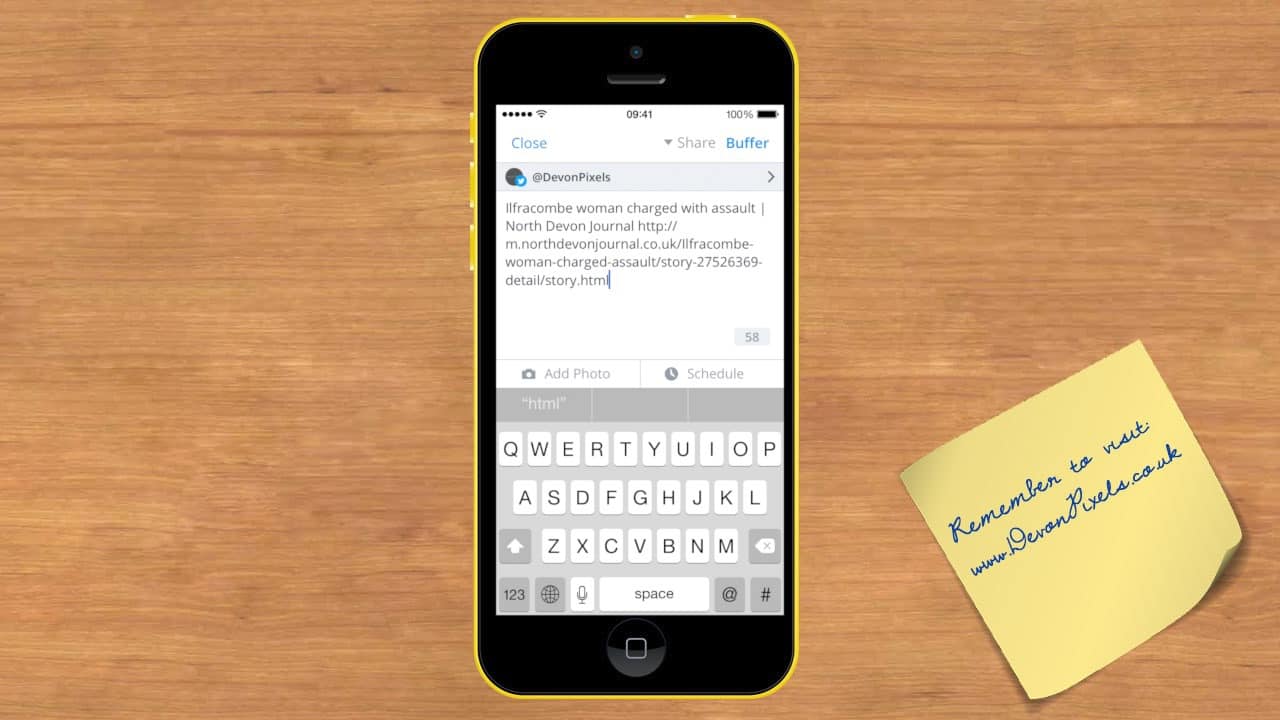
Sharing Content from Flipboard to all your Social Networks
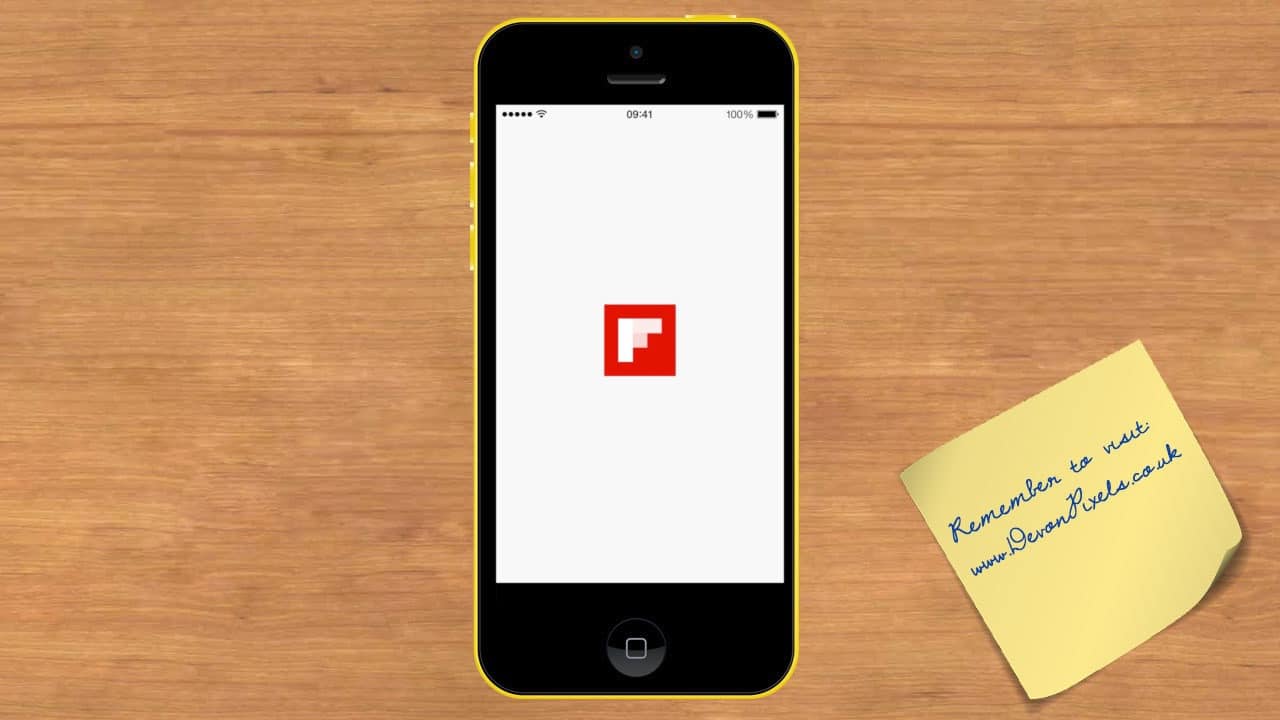
What I love about Buffer is that it integrates with a lot of apps on your iPhone, including Flipboard.
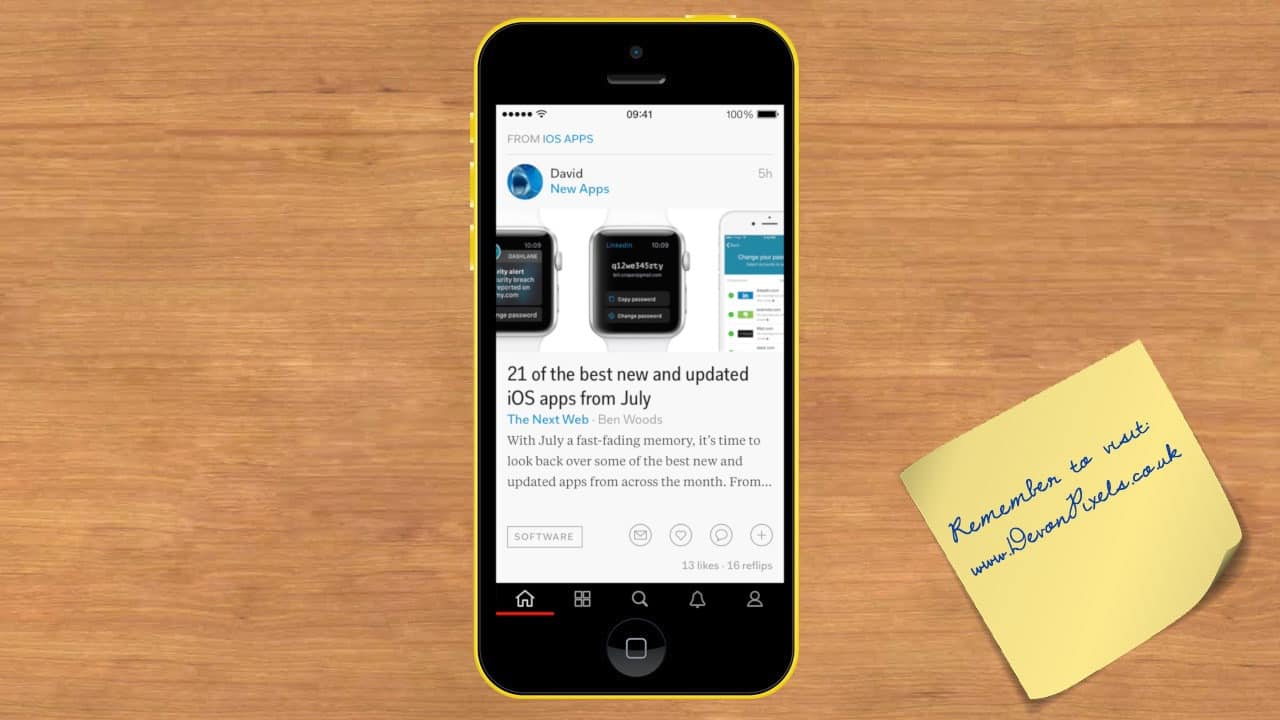
When you are reading an article on Flipboard you will see the share icon (circled below)
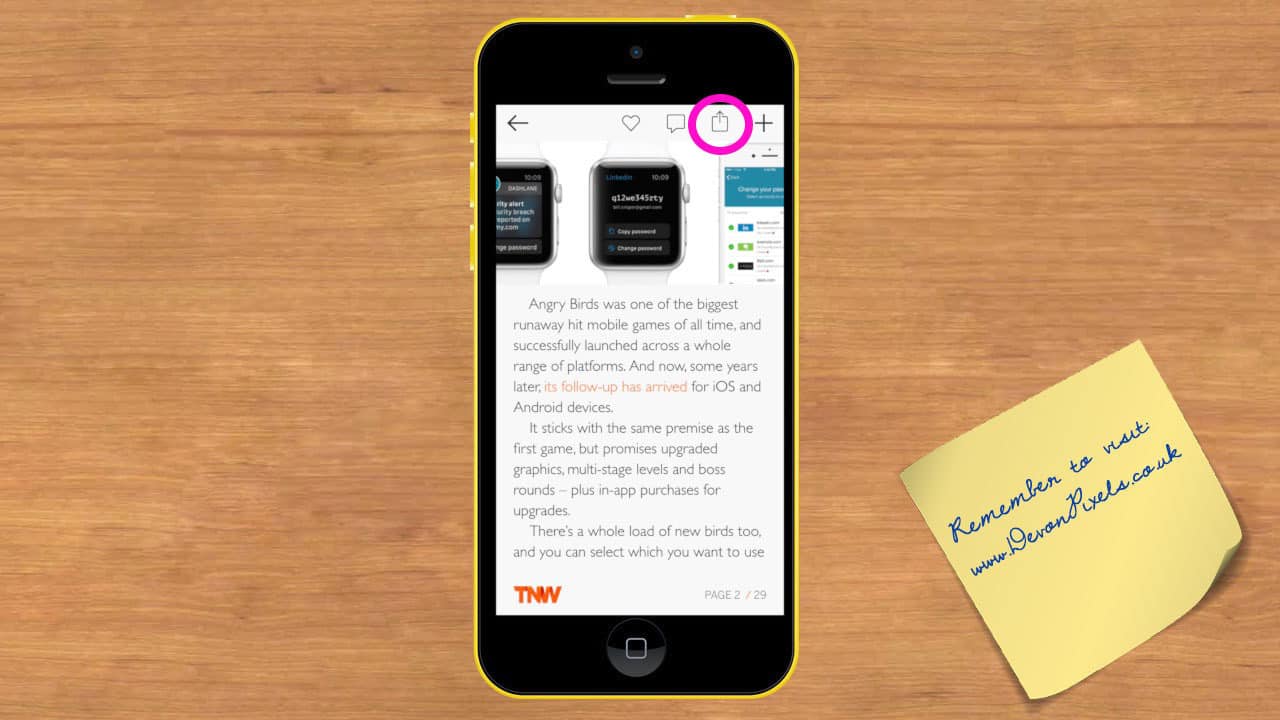
Tap this icon if you would like to share with Buffer, and tap the ‘more’ icon circled below
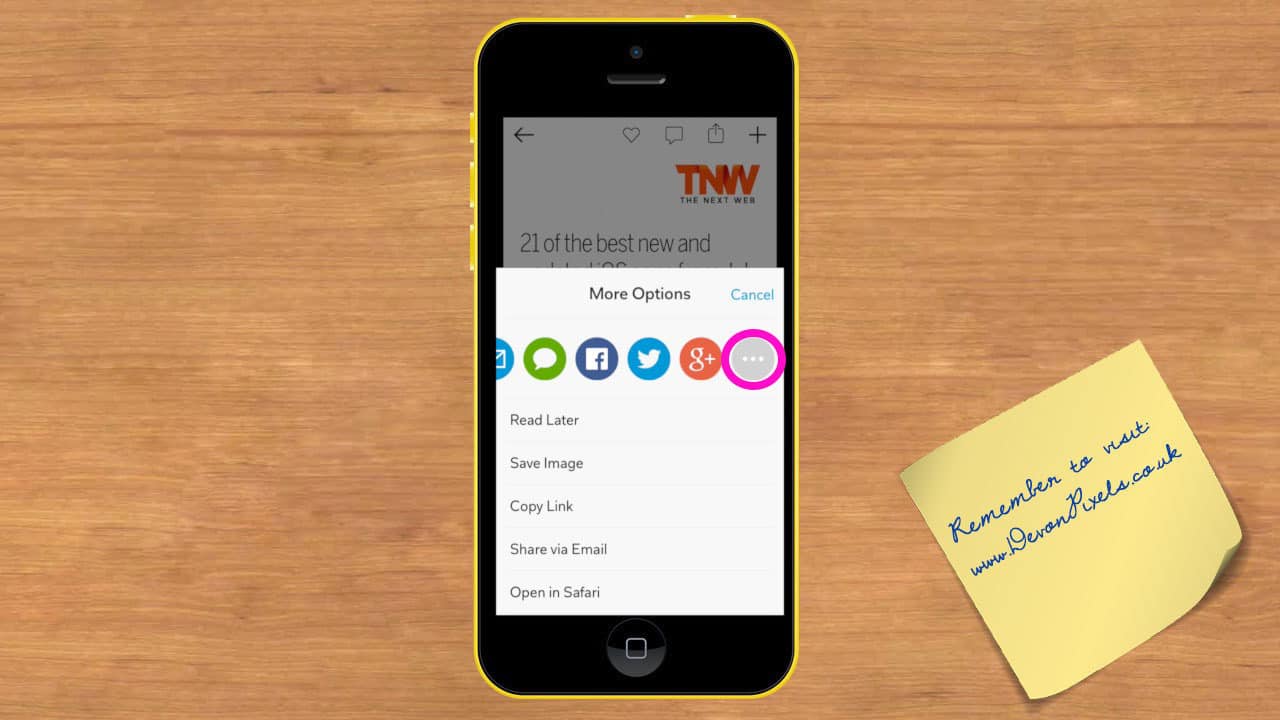
Tap the Buffer icon (circled below)
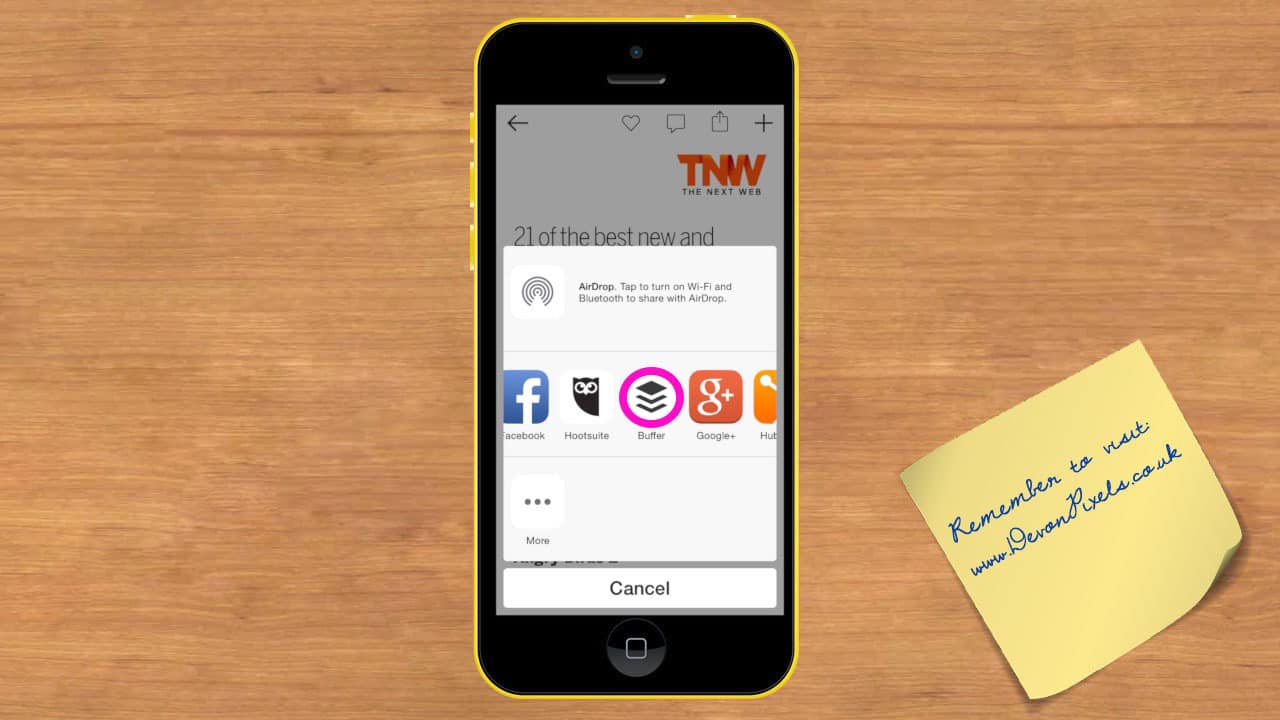
The headline and link with now appear in Buffer. Don’t forget to select the networks you would like to share with. You can add an image or even schedule your own time. Once you have finished editing your post tap Buffer.
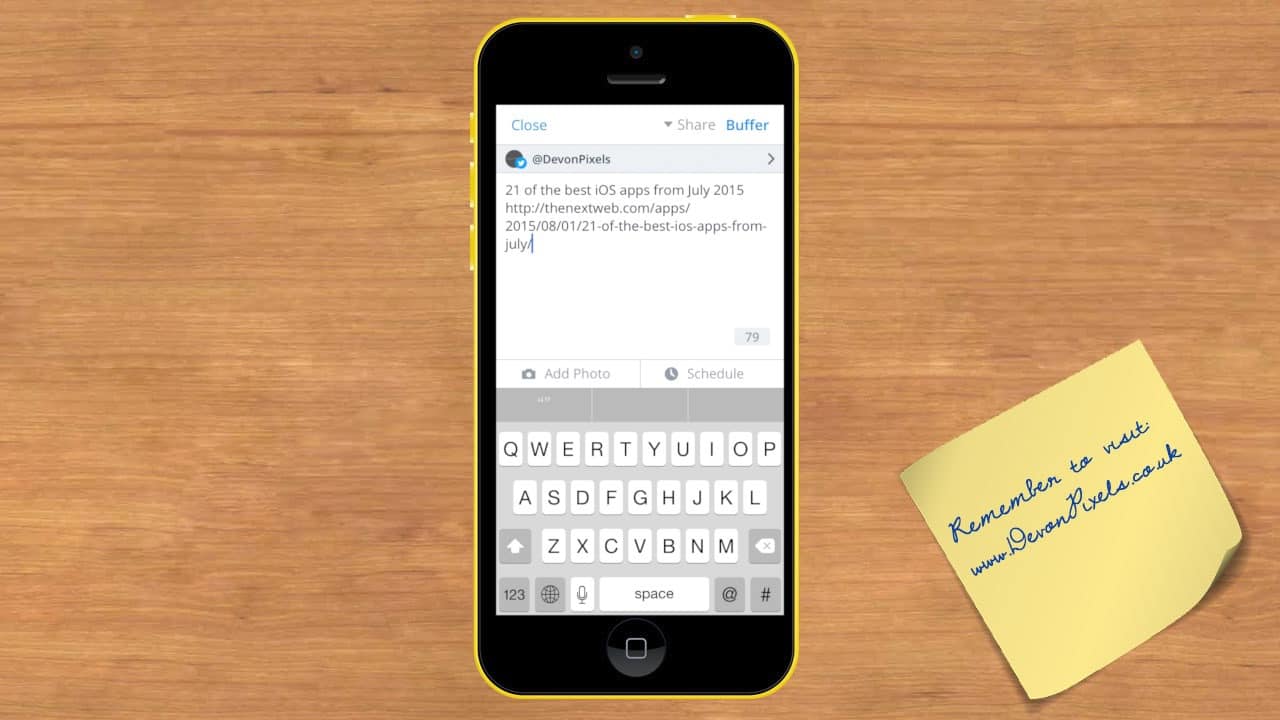
Sharing Content from Twitter to all your Social Networks with an iPhone
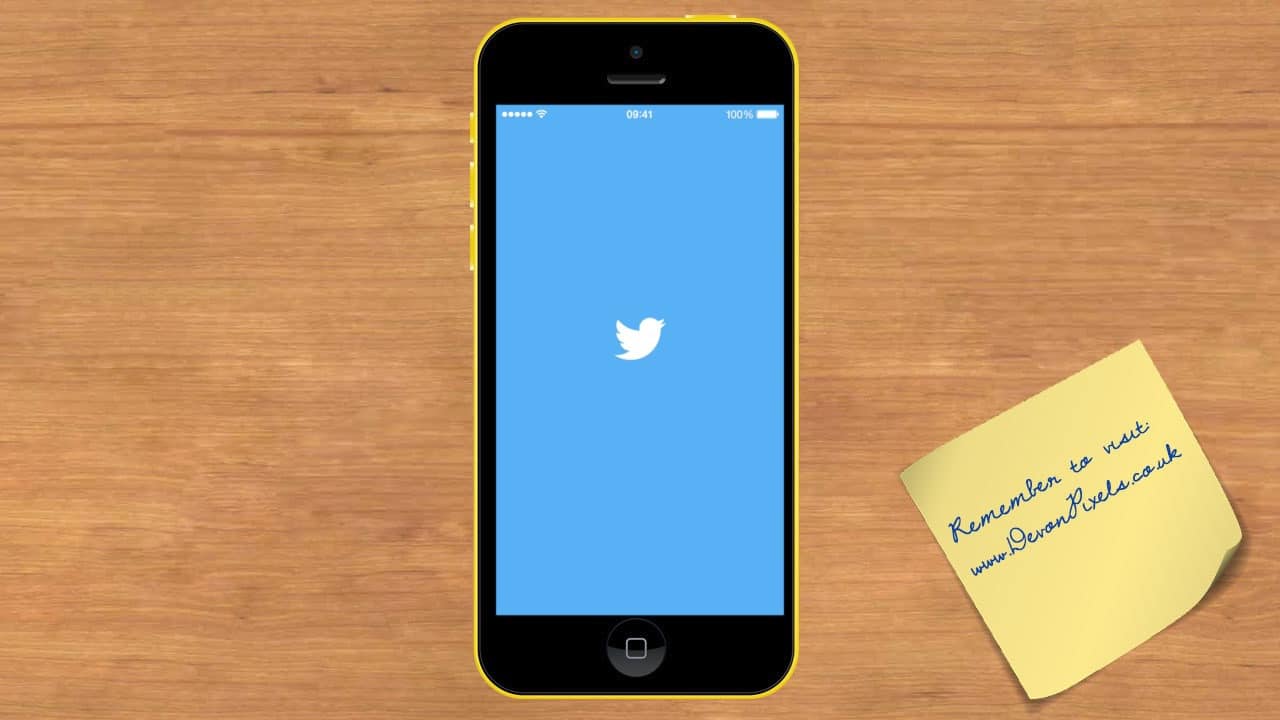
Yes! Buffer works directly in Twitter as well. When you find a Tweet you would like to share give it a tap.
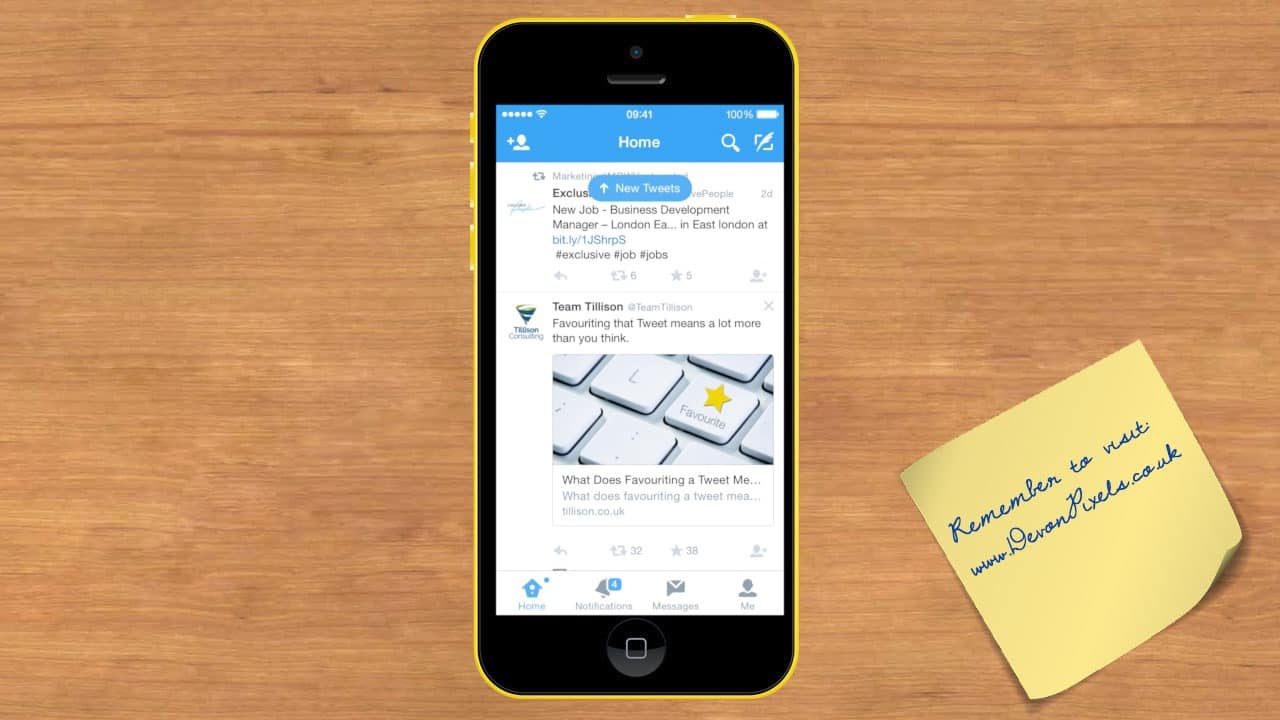
Scroll down (if needed) and tap the ‘More’ icon circled below.
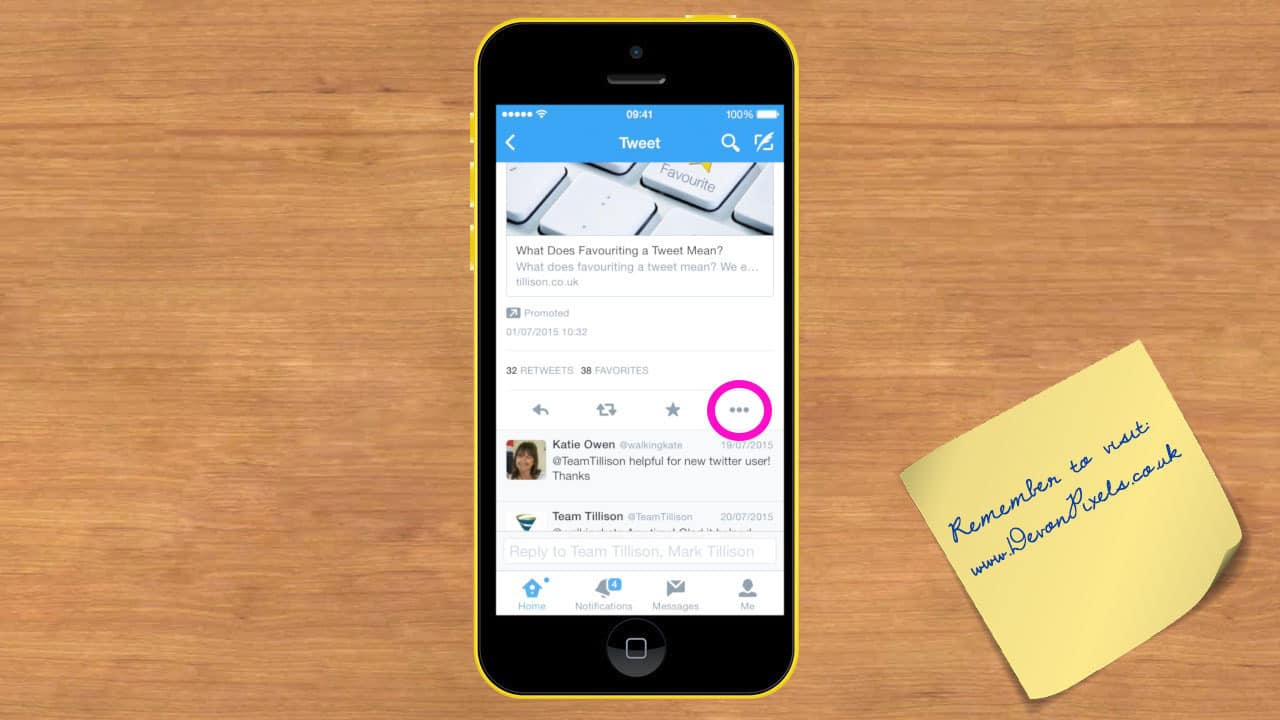
Tap ‘Share Via’
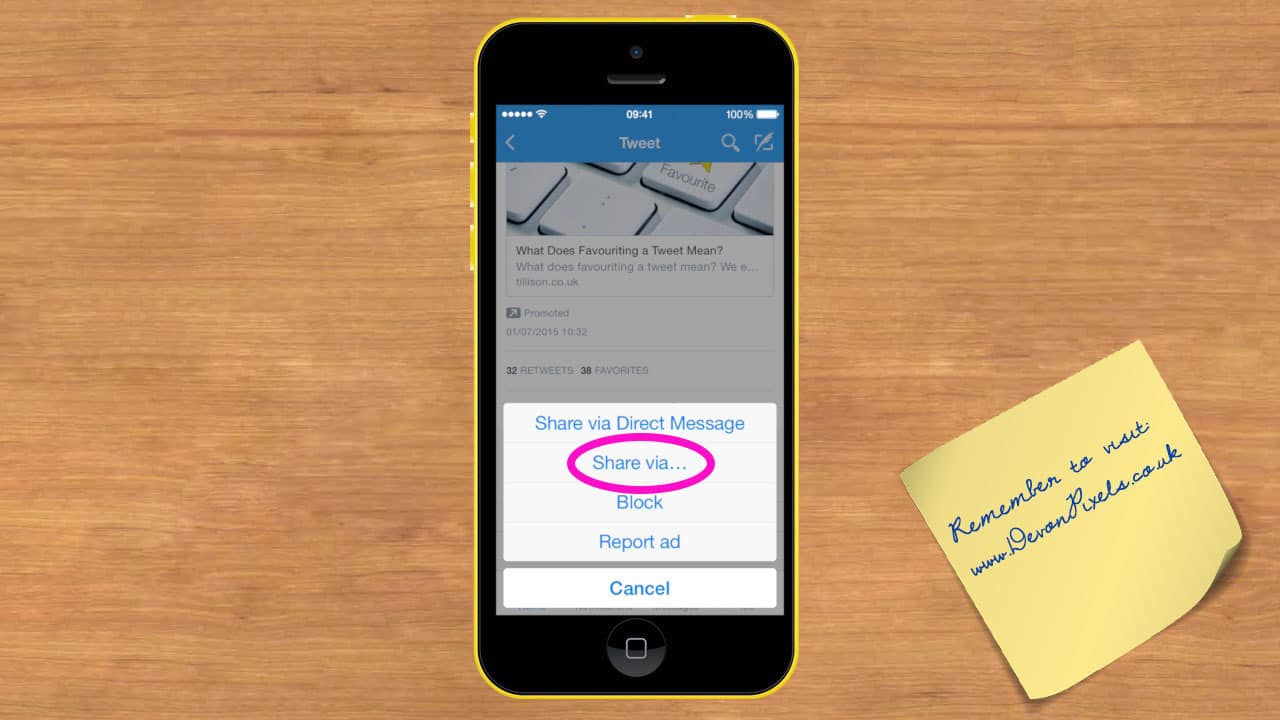
Tap the Buffer icon
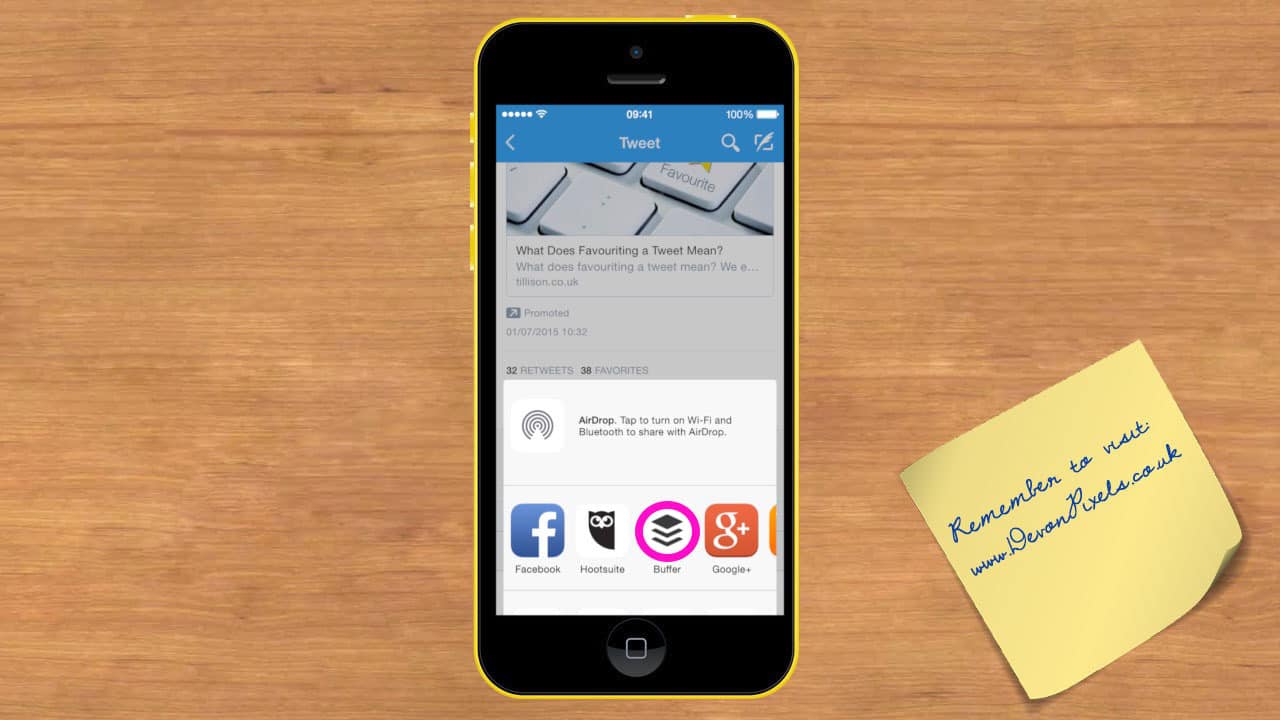
The Tweet will appear in Buffer
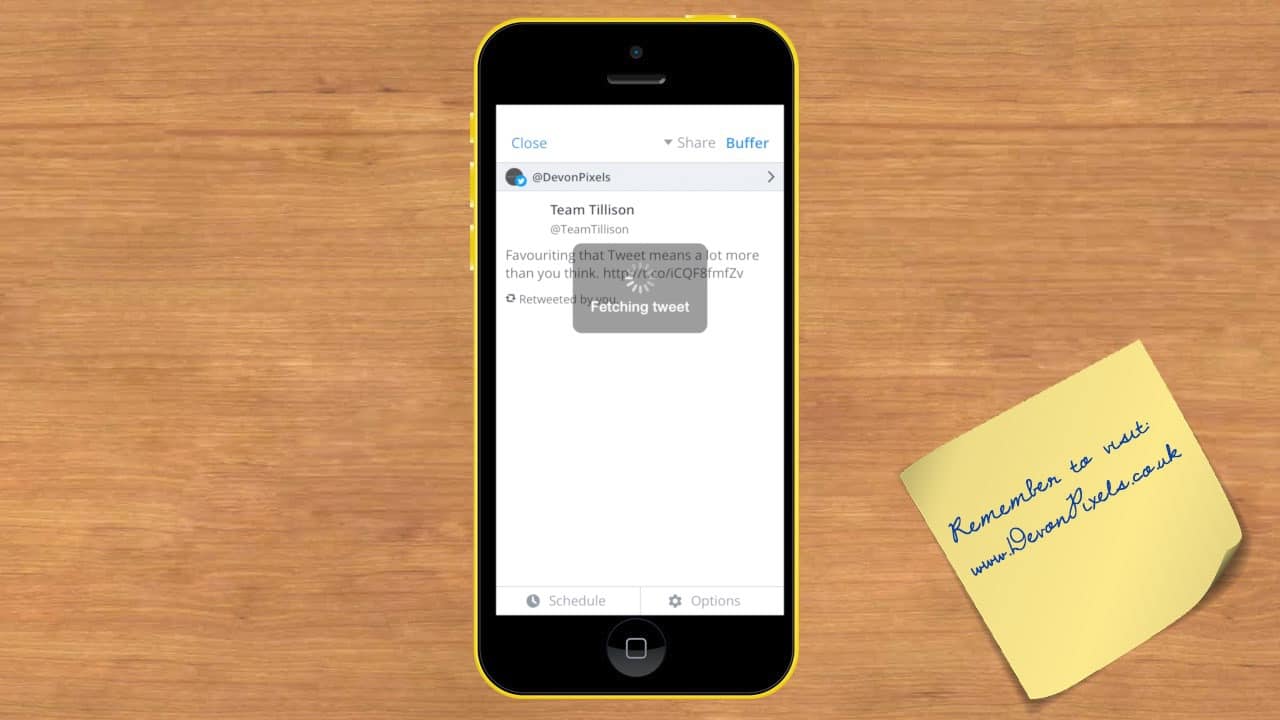
Do not forget to select the Social Media Networks you would like to share the tweet with.
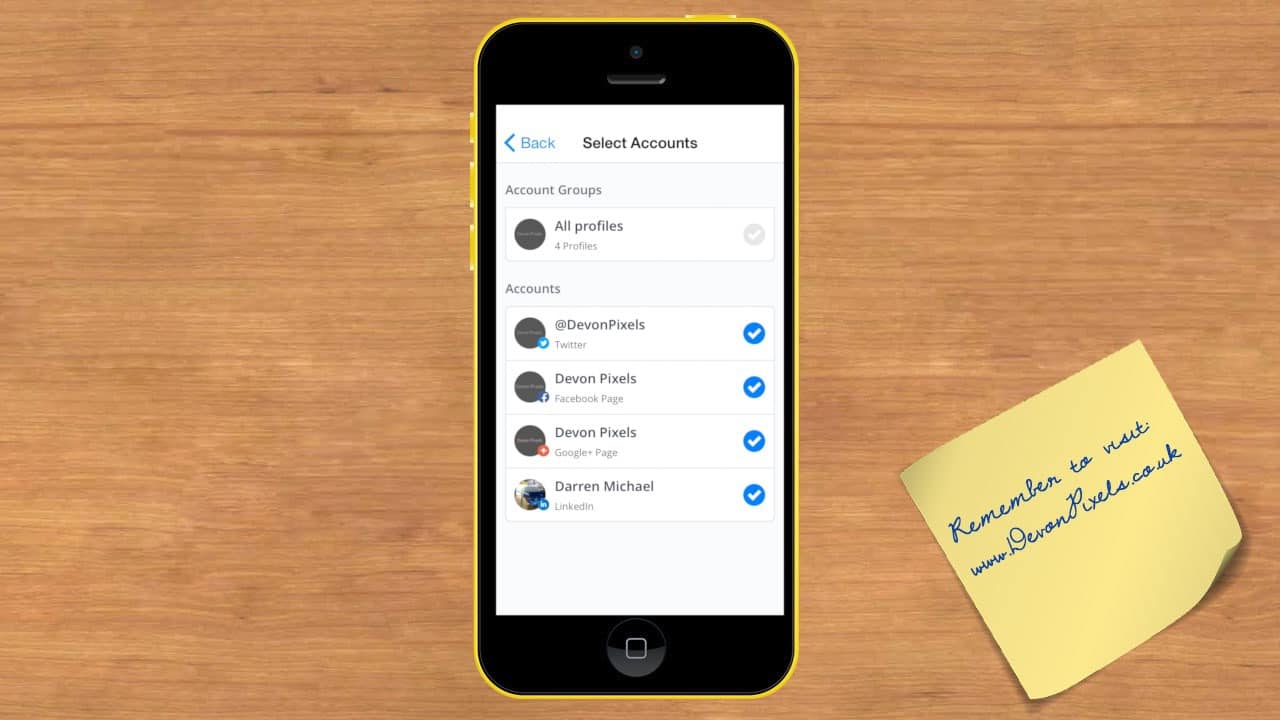
You Tap Buffer when you are done and that is it, sharing and creating great content for all your social networks in one go.
Please leave a comment below if you have learnt something from this post.